Before few months I set up virtual server for hackerreturns.in. By my opinion , virtual server is the best solution for fast-growing websites , because it gives you flexibility and only pay for what you need. If you’re not enough technically skilled ,it can be tricky , because mostly virtual servers don’t has integrated by default cPanel or other useful interface . So , simple operation as changing FTP password can be difficult. In this tutorial I will show you how I changed my FTP password by using Putty .
1) Download Putty from this LINK
2) Launch PuTTY , type you hostname for example hackerreturns.in or ip address , for example 173.246.102.57 and click on open
3) After this will pop up SSH Command windows , type your username and pass for SSH , if you don’t know which are these , contact your web hosting support , they are probably similar to your FTP username and pass.

TIP: To copy/paste something in SSH Command windows , select text click on CTRL+C and in SSHCommand windows click with RIGHT CLICK of your mouse
4) In SSH Command windows type command “passwd” and press Enter :
passwd
5) Enter current and new password . After that you should received message password updated successfully



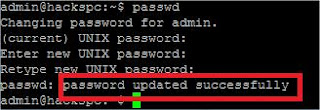


0 comments:
Speak up your mind
Tell us what you're thinking... !
Note: only a member of this blog may post a comment.