In this tutorial i will show you how to install Backtrack 5 R3 , its easy and simple just follow given simple steps:-
Prerequisites :
1 : Vmware Workstation or Vmplayer
or
2 : Bakctrack ISO
Installation Steps :
Step 1: Create a New Virtual Machine
Step 2 : Choose installer ISO ( choose backtrack 5 ISO )
Step 3: Choose Linux as your guest operating system type and Ubuntu as version
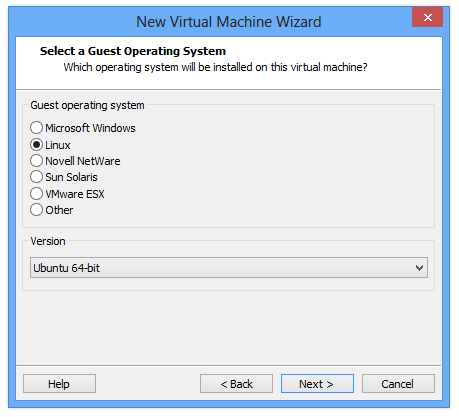
Step 4: Give a name and location of your backtrack VM
Step 1: Create a New Virtual Machine
Step 2 : Choose installer ISO ( choose backtrack 5 ISO )
Step 3: Choose Linux as your guest operating system type and Ubuntu as version
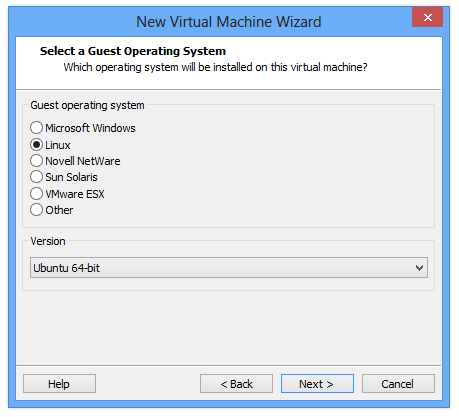
Step 4: Give a name and location of your backtrack VM
Step 5: Specify virtual hard drive space ( 20 GB is good enough )
Step 6 : Then click finish from ready to create vm window
Step 7 : Hit enter to go boot screen then choose default boot text mode and hit enter
Step 8 : HIT ENTER AT THIS POINT
Step 9 : Type startx to start GUI ( x server )click on Install backtrack icon or open terminal type sh -c “ubiquity”
Step 10 : And continue like normal installation choose keyboard type and provide location infoif you are installing just backtrack then go normally and erase and use entire disk or if you installing backtrack with other OS then specify partition accordingly ( in this tutorial m using virtual hard-drive )
Step 11 : Click on forward and click on install
Step 12 : Wait until it finish installingit will take up-to 30 minutes depend on your system
>>>>These topics will covered in next tutorial....
Step 6 : Then click finish from ready to create vm window
Step 7 : Hit enter to go boot screen then choose default boot text mode and hit enter
Step 8 : HIT ENTER AT THIS POINT
Step 9 : Type startx to start GUI ( x server )click on Install backtrack icon or open terminal type sh -c “ubiquity”
Step 10 : And continue like normal installation choose keyboard type and provide location infoif you are installing just backtrack then go normally and erase and use entire disk or if you installing backtrack with other OS then specify partition accordingly ( in this tutorial m using virtual hard-drive )
Step 11 : Click on forward and click on install
Step 12 : Wait until it finish installingit will take up-to 30 minutes depend on your system
>>>>These topics will covered in next tutorial....
*Network Configuration
*Virtualbox guest audition installation
*Vmware tools installation
*Backup and recovery
*Snapshots
....These topics will covered in next tutorial<<<<
Next Part>>>>
*Virtualbox guest audition installation
*Vmware tools installation
*Backup and recovery
*Snapshots
....These topics will covered in next tutorial<<<<
Next Part>>>>















0 comments:
Speak up your mind
Tell us what you're thinking... !
Note: only a member of this blog may post a comment.