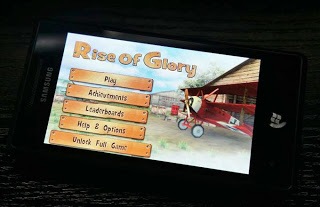Hi Friends,
Here, I am going to tell you how to make your own folder lock, without using any software........
This is Compatible with any Microsoft Windows® operating system.........
You’ll need just Notepad for this tutorial.........
Here, I am going to tell you how to make your own folder lock, without using any software........
This is Compatible with any Microsoft Windows® operating system.........
You’ll need just Notepad for this tutorial.........
Now,........
1. Create a new Notepad document, where you want to create a new secret folder,
by right-clicking > New > Text Document.
2. Now, give a desired title to your document, just for your reference. We named it as “HackerReturns”.
Open the file, copy the following code, and paste it.
cls
@ECHO OFF
title Folder private
if EXIST "Control Panel.{21EC2020-3AEA-1069-A2DD-08002B30309D}" goto UNLOCK
if NOT EXIST Private goto MDLOCKER
:CONFIRM
echo Are you sure you want to lock the folder(Y/N)
set/p "cho=>"
if %cho%==Y goto LOCK
if %cho%==y goto LOCK
if %cho%==n goto END
if %cho%==N goto END
echo Invalid choice.
goto CONFIRM
:LOCK
ren Private "Control Panel.{21EC2020-3AEA-1069-A2DD-08002B30309D}"
attrib +h +s "Control Panel.{21EC2020-3AEA-1069-A2DD-08002B30309D}"
echo Folder locked
goto End
:UNLOCK
echo Enter password to unlock folder
set/p "pass=>"
if NOT %pass%==SET YOUR PASSWORD HERE goto FAIL
attrib -h -s "Control Panel.{21EC2020-3AEA-1069-A2DD-08002B30309D}"
ren "Control Panel.{21EC2020-3AEA-1069-A2DD-08002B30309D}" Private
echo Folder Unlocked successfully
goto End
:FAIL
echo Invalid password
goto end
:MDLOCKER
md Private
echo Private created successfully
goto End
:End
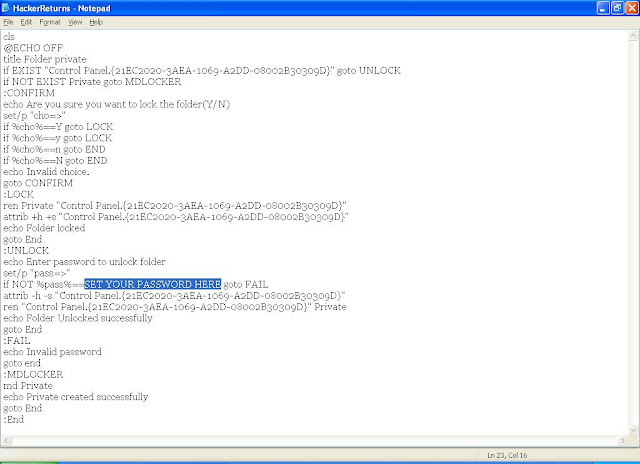
3. Replace that “SET YOUR PASSWORD HERE” with your own desired password.
1. Create a new Notepad document, where you want to create a new secret folder,
by right-clicking > New > Text Document.
2. Now, give a desired title to your document, just for your reference. We named it as “HackerReturns”.
Open the file, copy the following code, and paste it.
cls
@ECHO OFF
title Folder private
if EXIST "Control Panel.{21EC2020-3AEA-1069-A2DD-08002B30309D}" goto UNLOCK
if NOT EXIST Private goto MDLOCKER
:CONFIRM
echo Are you sure you want to lock the folder(Y/N)
set/p "cho=>"
if %cho%==Y goto LOCK
if %cho%==y goto LOCK
if %cho%==n goto END
if %cho%==N goto END
echo Invalid choice.
goto CONFIRM
:LOCK
ren Private "Control Panel.{21EC2020-3AEA-1069-A2DD-08002B30309D}"
attrib +h +s "Control Panel.{21EC2020-3AEA-1069-A2DD-08002B30309D}"
echo Folder locked
goto End
:UNLOCK
echo Enter password to unlock folder
set/p "pass=>"
if NOT %pass%==SET YOUR PASSWORD HERE goto FAIL
attrib -h -s "Control Panel.{21EC2020-3AEA-1069-A2DD-08002B30309D}"
ren "Control Panel.{21EC2020-3AEA-1069-A2DD-08002B30309D}" Private
echo Folder Unlocked successfully
goto End
:FAIL
echo Invalid password
goto end
:MDLOCKER
md Private
echo Private created successfully
goto End
:End
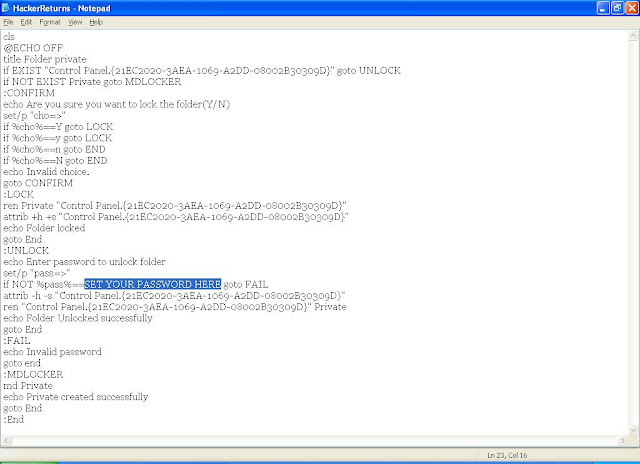
3. Replace that “SET YOUR PASSWORD HERE” with your own desired password.
We used “dipanshugarg”

4. This code will create a password-protected folder, named “Private”.
You can simply change the folder name with your desired one by hitting Ctrl+H , then enter the word
“private” in the “Find what” field, and your desired folder name in “Replace with” field. We entered
“MyFolderLock”. Then click on “Replace All” and then “Cancel”.

5. The final code looks like this….
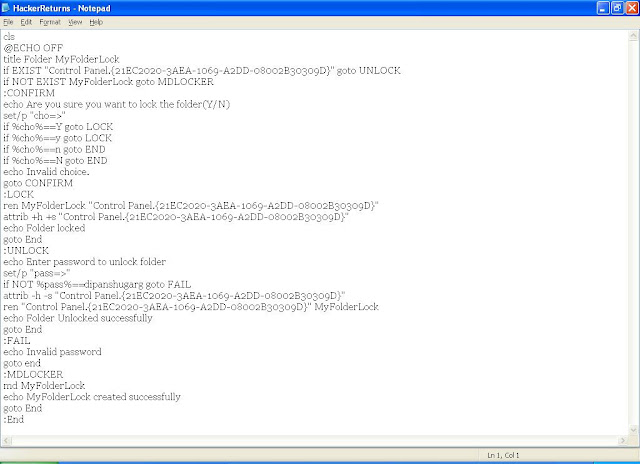
6. Now, save the document by going to File > Save As.
Enter the desired name in the “File name” field, with a .bat extension. We named it as
“HackerReturns.bat”. Now, Click on “Save”.

Its Done!
Your secret folder will appear.

2. After adding your secret files to the folder, again double-click on the DOS file.
Type “y” and hit Enter key. Your folder will disappear.
3. To access your folder again, just double-click the DOS file, enter your password, and hit Enter key.

4. This code will create a password-protected folder, named “Private”.
You can simply change the folder name with your desired one by hitting Ctrl+H , then enter the word
“private” in the “Find what” field, and your desired folder name in “Replace with” field. We entered
“MyFolderLock”. Then click on “Replace All” and then “Cancel”.

5. The final code looks like this….
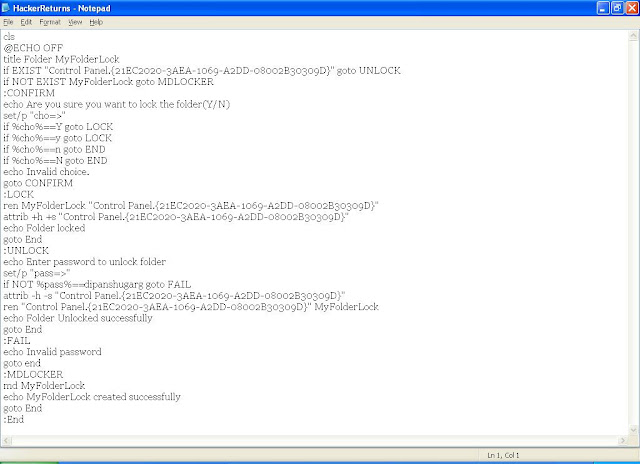
6. Now, save the document by going to File > Save As.
Enter the desired name in the “File name” field, with a .bat extension. We named it as
“HackerReturns.bat”. Now, Click on “Save”.

Its Done!
How To Use Folder Lock:
1. You’ll find a .bat file created by you just now. It’s a DOS file. Double-click to open it.Your secret folder will appear.

2. After adding your secret files to the folder, again double-click on the DOS file.
Type “y” and hit Enter key. Your folder will disappear.
3. To access your folder again, just double-click the DOS file, enter your password, and hit Enter key.
Its Done!
You just made your own secret, password-protected folder!